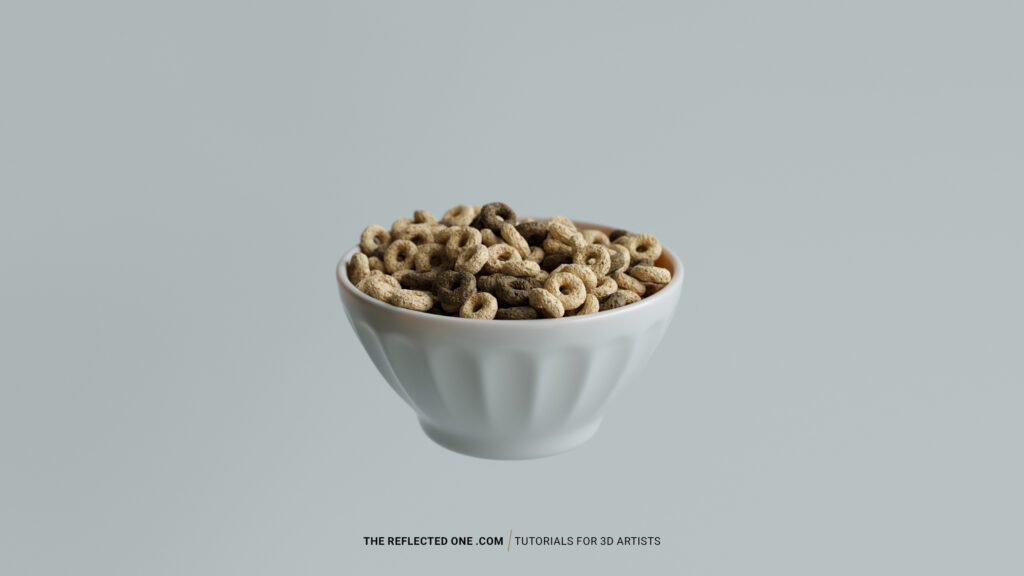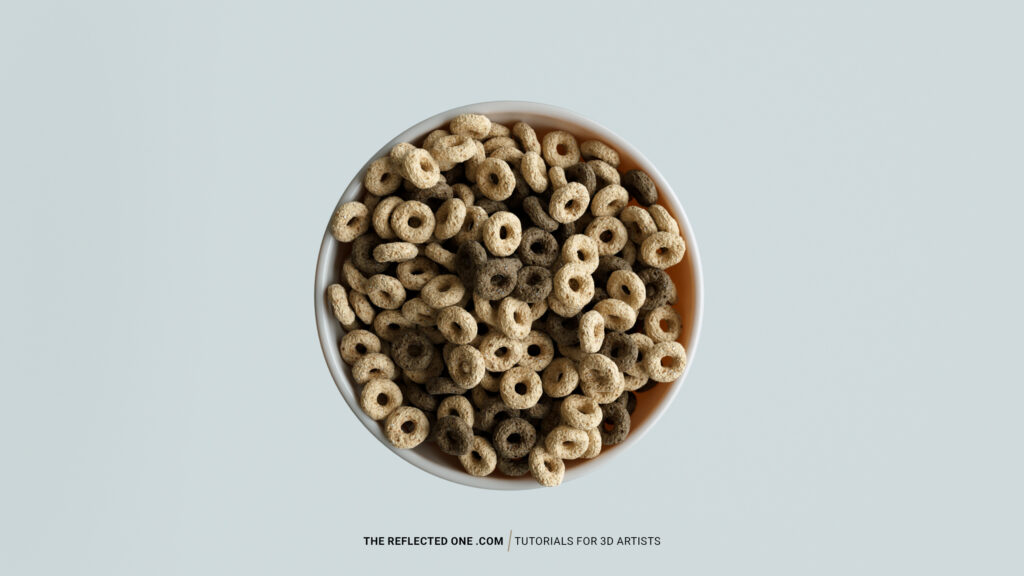What I’ve learned from modeling a cereal.
Listen to my story about the struggles I encountered while modeling a cereal 3D model.
In my workflow, I utilized 3ds max for base modeling and Octane for rendering. To add intricate details and textures, I turned to Zbrush and Substance Painter. Additionally, Tyflow was utilized for simulating realistic filling processes in my scenes. This powerful combination of tools has allowed me to create highly detailed and dynamic cereal model.
✅ Download the cereal 3d model and the scene from the website or my Patreon:
The primary objective of creating a cereal model was to use it in a Tyflow simulation. Therefore, this tutorial will focus on the process of utilizing Tyflow to simulate the filling of cereal in a container.
How to fill a bowl with tyflow | Complete beginner tutorial
🔖 To do list if you forget the process
00:00 Intro
00:16 Birth operator
01:16 Position Icon operator and Pick first Ty Icon
02:04 Speed operator and pick Ty Icon again
04:04 Shape operator
05:05 PhysX operator
05:33 Rotation operator
06:02 Spin operator
08:06 Add cereal geometry
08:43 PhysX Collision operator
10:08 Add Mesh and material ID for rendering
10:48 Assign Cereal Material to Tyflow
11:41 Export Particles operator
13:28 Display Data operator
14:06 Property Test operator
14:39 “PhysX Switch” to Kinematic and “Stop” operator
16:03 Remove Material in 3ds max and Done
17:17 Thank you for watching
Tools:
3ds max
Tyflow
Octane render
Zbrush
Substance painter
Adobe Premiere Pro and Photoshop